What is uTorrent and how to use it
Since the internet reached our
homes, the possibilities of accessing infinite content on the web have increased
exponentially. About ten years ago, we saw almost impossible to control a
computer located on the other side of the planet remotely from our sofa, with
sufficient quality to work comfortably and without cuts. And nowadays,
with a computer and Internet connection we can do the unthinkable.
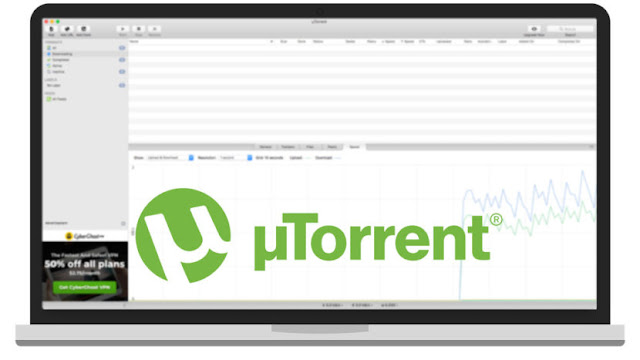
Of course, there are many ways to share
files, but today we are going to build on the torrent. The torrent is
just a kind of p2p
downloads, or what is the same, peer to peer. This,
in the language of Cervantes, means nothing more than sharing
files between two machines or users . And
the best-known torrent manager is uTorrent ,
which we're going to talk about today. It will allow us to share
files, as well as download and allow others to download what we want . Keep
reading and do not lose detail to get the most out of this useful tool.
The first thing to keep in mind is that
uTorrent is
available for both Mac and PC and Linux . We
will have to enter its official
website and
click on the green button that we will find in view to download it. The
process will start automatically, downloading the appropriate installer for our
operating system. Once downloaded, we just have to follow the steps that the
installer shows us so that, finally, uTorrent is opened and working on our
machine.
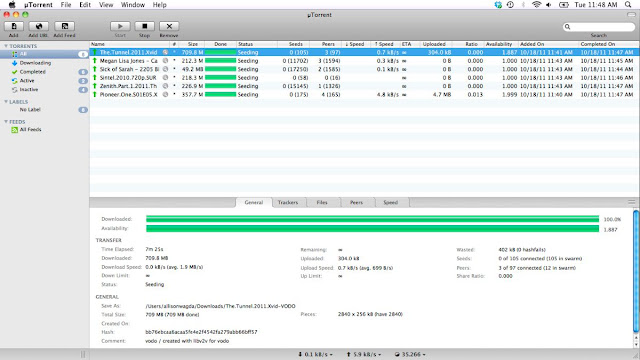
When opening the program for the first
time, in its main
screen we will see three
clearly differentiated parts . The
most important is the download
space , where we will
have different information about each download that we have in progress, as we
will see later. On the left side we will have the sidebar ,
where we can discriminate which files we see on the screen according to their
status: download, completed, active, inactive or all. At the bottom
of the screen we will have an information
panel with several tabs,
where we can choose information such as the speed
of loading and unloading in
real time graphically,general
information about the file
in question, the folders for
which it is composed, and so on.
It is very important once the program is
installed and before
starting to use it , that
we make a correct
configuration of it. In
this way, the
user experience will be more satisfactory ,
gaining speed in downloads and having all our content much more organized. They
are five
minutes worth investing in
this series of things that we explain below.
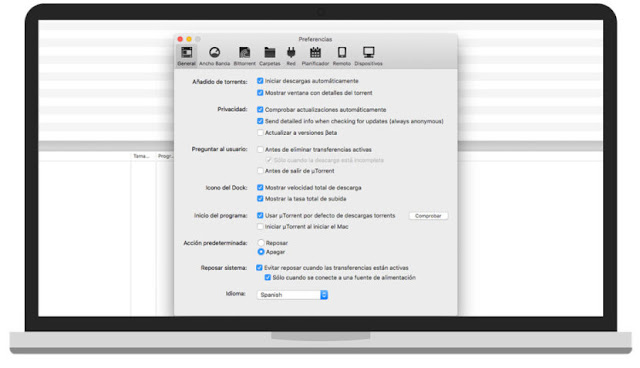
In the general section of
the preferences menu, we will have different
options that can be
explained by themselves. Options like the automatic
start of the application when
turning on our equipment, ask
before leaving , start the
downloads automatically or the language ,
for example. In short, the basic
adjustments of use that
the program allows us.
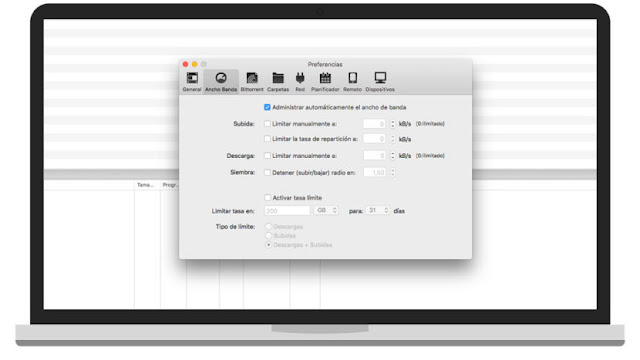
Another of the most important options for
the proper functioning of uTorrent is the configuration
of the bandwidth . Normally
uTorrent manages it automatically (with
the first box checked), but we can decide this manually. Well if
you do not want torrent downloads to be made with all the bandwidth of your
network, or because you want to limit it so that it does not exceed a certain
number, you
can adjust each value manually ,
both download and upload. If you have an internet
rate with a certain amount of limited data ,
there is an option called limit
rate , in which you can configure
the amount of data that
you allow the program to share, either in rise or fall, in a certain period of
time.
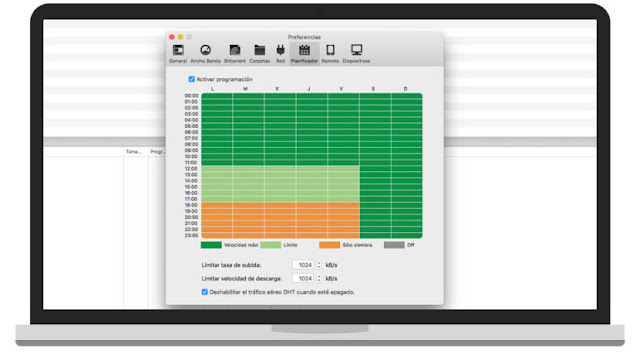
And finally, the possibility of
configuration that can help you the most when managing downloads with uTorrent
is your programmer . In
the tab that bears his name, you only have to activate
the box and then you can
configure it to your liking. Each cell corresponds to a
range of one hour during each day of the week ,
and has a color code with four different options: unlimited,
limit activated, only sowing and program disabled . With
this you can configure
the activity of the programdepending
on the load that is normally in the network of your home, allowing while working
with the computer uTorrent does not exceed a limit set by you in the bottom of
the screen, while in hours of low network use, have the unlimited speed.
Once the application is configured, it is
time to start a download. To be able to download with uTorrent, we
will first need to have the .torrent file of
what we want to download. This file with the .torrent extension is
nothing more than a small
document that, when opened
with uTorrent, gives
you the basic information about
what you want to obtain, and where you should download it from. We
can get them across the network ,
in the typical "download music and movies" pages. In this post we
will not name any, they are subject to a constant change, and perhaps within a
time, they are no longer available.
But just a small
search in Google is enough writing
what we want to download with the last name "torrent" and it will not be easy to
find it. We just have to download
this file with a .torrent extension and,
when opened, uTorrent will take care of the rest.
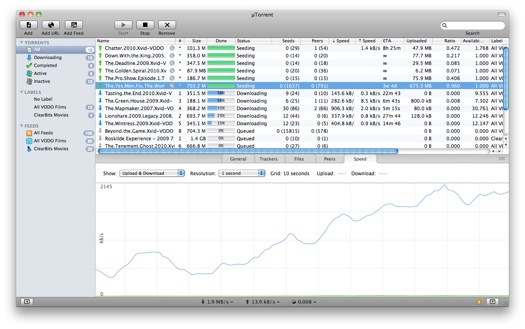
Once opened with uTorrent, it will appear
on the download
screen. The essential
information to take into account are:
- The name of the file that we are downloading
- The progress bar of the download, in as much as one hundred
- The status of the download, as there will be files that are inactive for a certain period of time
- The loading and unloading speed , located in the "Speed" tab of the lower panel.
With this data we can monitor
in real time the status
of our download. Once the progress bar is completed and reaches
100%, it will be indicative that our download has been completed, so we will
already have the file in the folder which we have indicated as a destination in
the uTorrent preferences. Only we will have to open it with the corresponding
program and enjoy it in our team.



Comments
Post a Comment